Filtering
Filtering thumbnails temporarily removes them from the Thumbnail panel, allowing you to focus on a smaller set of images. You can use simple filtering rules, like “Rating–More than or equals–3 stars” or you can use more complex filtering.
To filter images
1 Ensure that the images you want to filter are displayed in the Thumbnail panel.
2 On the AfterShot Pro toolbar, click the
Show Filter Tool button

.
3 Modify any of the following settings:
• Rating, Label, and Flag check boxes enable or disable the filtering for those items, while the drop-down menus and buttons on the right let you select the conditions and what to show
• Always show selected versions — lets you add the filter results to the currently selected images. If you unmark this check box, only the filter results display in the Thumbnail panel.
• Require all of the conditions above — requires that all Rating, Label, and Flag conditions match in order for those images to appear in the Thumbnail panel. This is equivalent to an AND search. If this option is unchecked, then versions meeting ANY of the conditions show in the Thumbnail panel.
Note: Filtering remains on until you unmark the Rating, Label, and Flag check boxes.
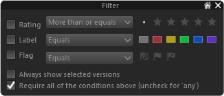
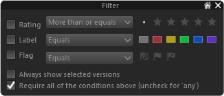
 .
.