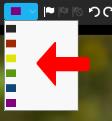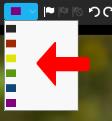Labels
“Labels” are actually Color labels that let you categorize your images visually. There are five colors and the unlabeled state. Color labels are often used to categorize images by purpose or edit status. For example, you can assign a red label to images that need post-processing or heavy retouching. You can assign a blue label to images that are part of a panorama or another series.
You can also use color labels to indicate the status of your images. For example, you can assign a yellow label to images that you have posted to your photo-sharing website, green labels to images that you have sold to a client or stock agency, and red labels to images in your catalog that have restricted copyright usage.
It is best to be consistent and complete when you use a color label system.
Each version can have only one color label, so try to avoid using labels for status or indicators that are not mutually exclusive. For example, an image could have both restrictive copyright usage and could be posted to a photo-sharing website. It is better to use keyword hierarchies for status indicators that are not mutually exclusive.
To assign a color label
1 In the Thumbnail panel, select the images that you want to label.
2 On the Top toolbar, click the Label drop-down menu and choose a color.
The color labels appear in the upper-right corner of the thumbnails.
Tip: You can also assign a color label to a thumbnail by positioning your pointer over the bottom right corner of a thumbnail and clicking the color label icon to display and choose a color.