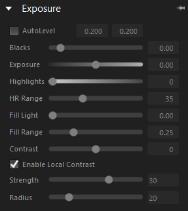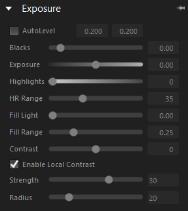Tone tools
The Tone tab on the Tools panel lets you access controls that let you fine-tune image tone. All the tools are organized in the Exposure section.
Exposure
The Exposure section combines all the tonal adjustments into a single area. Many of the same controls can be accessed by clicking the Standard tab.
• AutoLevel — examines the tonal range of your image and sets the black and white points to be at points such that a fixed percentage of the image will be pure black and pure white. There are two edit boxes in AutoLevel: the left box sets the percentage of the image to be set to pure black and the right box sets the percentage to be set to pure white.
• Blacks — controls the black point in the image. Values lower than zero remove black from the image; values higher than zero darken the image.
• Exposure — adjusts the overall brightness or tone of the image
• Highlights — recovers highlight details and color from overexposed portions of your image.
• HR Range — controls how much of the image is adjusted by Highlights. Lower numbers recover detail and color from only the lightest areas; higher numbers expand the recovery to a broader range of light areas.
• Fill Light — recovers shadow details by selectively brightening only the darkest portions of your image
• Fill Range — controls how much of the image is adjusted by Fill Light. A small range adjusts only the darkest image areas; a large number brightens more of the midtones.
• Contrast — controls the difference between the lightest and darkest areas of an image. Increasing the contrast makes the dark areas in the image darker and the bright areas brighter.
• Enable Local Contrast — enable the check box to control regional contrast to improve overall image clarity or emphasize texture. Tonal changes are applied according to the values set for Strength (amount) and Radius (size of areas sampled).
Local Contrast was applied (right) to emphasize texture in the original image (left).