Creating Share My Trip projects
You can create an interactive slideshow of your photos and show them on a map. The project that you create is saved as HTML output that can be posted on your blog or uploaded to Dropbox. If you upload the project to Dropbox, you can automatically post the link on Facebook.
For more information about mapping your photos, see
Adding location information.
With Share My Trip, you can create interactive slideshows that map your photos by location. You can click a photo on the map to view a larger version of the photo.
In the Share My Trip dialog box, you can add a title for your slideshow, view location information, and choose a folder where to save the project.
To create a Share My Trip project
1 Select the photos that you want to include in your project.
You can select up to 200 photos. Only photos with location information can be used in the project.
2 Click the
Share My Trip button

.
3 In the Share My Trip dialog box, click Type a title, and type a title for the project.
If you don’t type a title, the project will be named My Trip.
4 Type a location for the project in the Save in box, or click the folder icon to browse for a folder where you want to save the project.
5 Click Next.
6 Click the
Preview In Browser button

to preview the project in your browser.
7 Enable one of the following check boxes:
• Yes, upload my photo map to a public Dropbox folder.
• No, I will share it later.
Choose the second option if you want to post the HTML output yourself (for example, in a blog).
If you choose to upload to Dropbox and want to post the Dropbox link on Facebook, enable the Share the link on Facebook check box, and choose a thumbnail.
If you are not currently logged into Dropbox and Facebook, you will be prompted to log in before uploading and sharing the project.
If you are unable to upload to Dropbox, please check the size of your project and review the upload and account size limit for your Dropbox account (www.dropbox.com).
You can also click Add Photos or Remove Photos to add or remove selected photos.
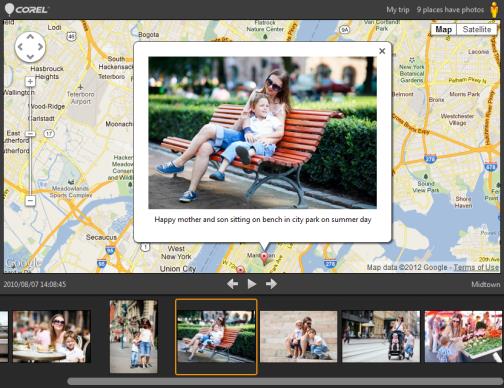
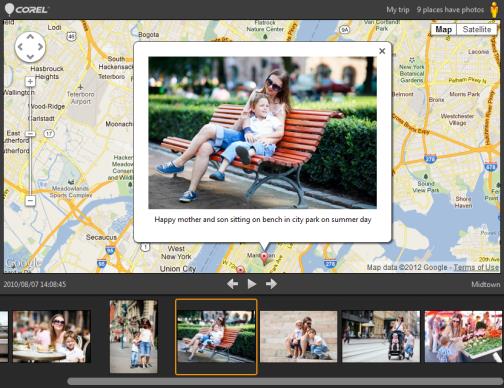
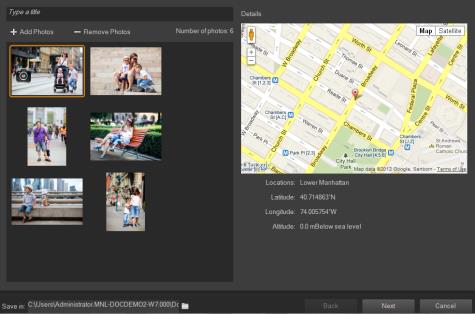
 .
. to preview the project in your browser.
to preview the project in your browser.