Uploading photos to a sharing site
You can upload your photos to sharing sites, such as Facebook, Flickr, and Google+, directly from the application when you are connected to the Internet.
While uploading photos, you can organize them into albums. You can choose from a list of existing albums, or you can create new albums.
You can upload files to sharing sites, such as Facebook, Flickr, and Google+.
Choosing output quality
When choosing the output quality of your photos, you have two options:
• Original — preserves the image as it is and allows for maximum quality.
• Recommended — decreases the file size and the quality of the image to optimize it for upload. Smaller files can be uploaded faster.
To upload photos to a sharing site
1 In the Organizer palette (available from any workspace), select the photos that you want to share.
If the Organizer palette is not displayed, click View Palettes Organizer, or press Shift + F9.
2 Click the
Share button

.
3 In the Share Photos dialog box, click any of the following sharing site buttons:
• Facebook
• Flickr
• Google+
4 Click the Album tab, and do one of the following:
• Choose an album from the list to add your photos to an existing album.
• Click New Album, type a name and description, and click Create to create a new album for your photos.
5 Click the Photo tab, and edit any of the fields.
If you have more than one sharing site selected, the fields might not apply to all of the sharing sites—only the information supported by a given sharing site is uploaded.
6 Choose an option from the Quality drop-list.
7 Click Upload.
If you want to upload photos to a site that you are not currently connected to, you will be asked to log in before you can upload your photos.
If you want location information about your photos to appear on the sharing site, make sure that your privacy settings allow location information to be visible.
If you are unable to log in from a corporate network, you may need to modify the Proxy Server settings on your computer. Check with your Network Administrator to get the Proxy Server information for your corporate network.
You can add or remove photos by clicking Add photos or Remove photos.
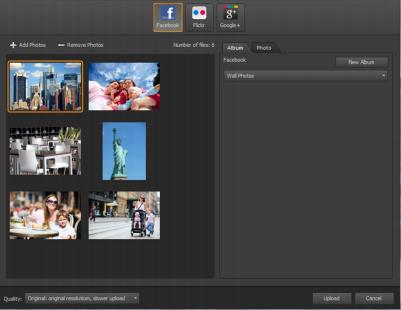
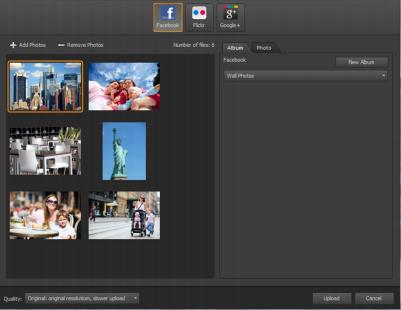
 .
.