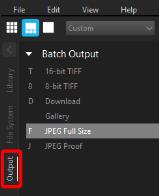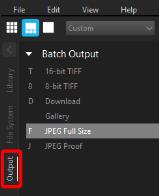Exporting with a batch preset
You can output one or more photos (versions) to standard file formats by using a batch preset. Batches save you time by letting you output with your favorite settings by simply clicking a batch name. For example, Corel AfterShot Pro includes the following batches: 16-bit TIFF, 8-bit TIFF, Download, Gallery, JPEG Full Size, and JPEG Proof.
What can I do with Download?
Download is a unique type of batch that lets you copy images from a camera memory card to your computer. You can also copy to a new folder structure and rename files.
To output by using a batch
1 Select one or more thumbnails in the Thumbnail panel.
2 Do one of the following:
• Click the Output tab, and in the Batch Output section, drag the thumbnails over a batch name.
• In the Batch Output section, press the shortcut key associated with a batch.
The shortcut key for each batch is shown to the right of each batch name in the Batch Output section. For example, press F to send the selected versions to the JPEG Full Size batch.