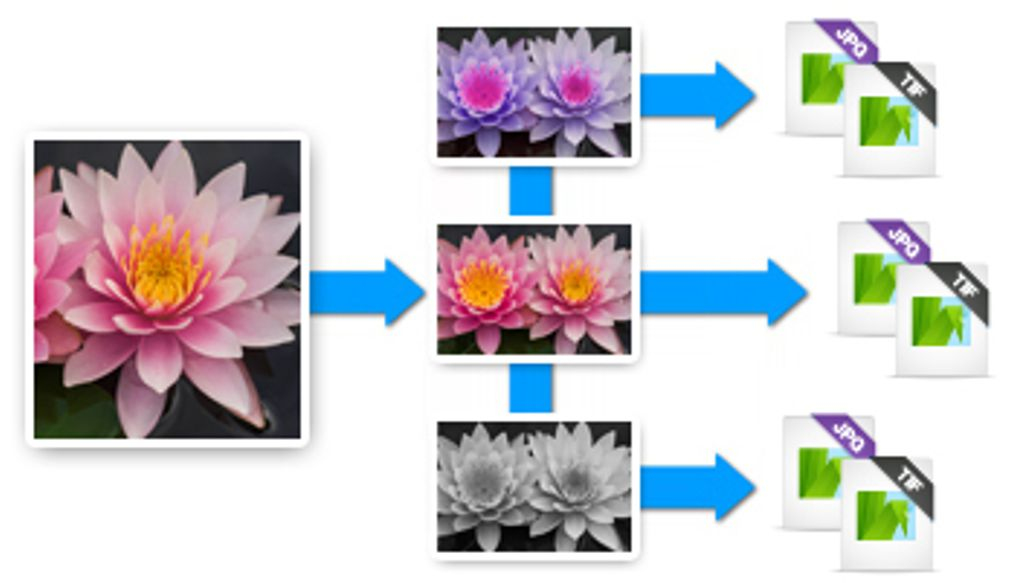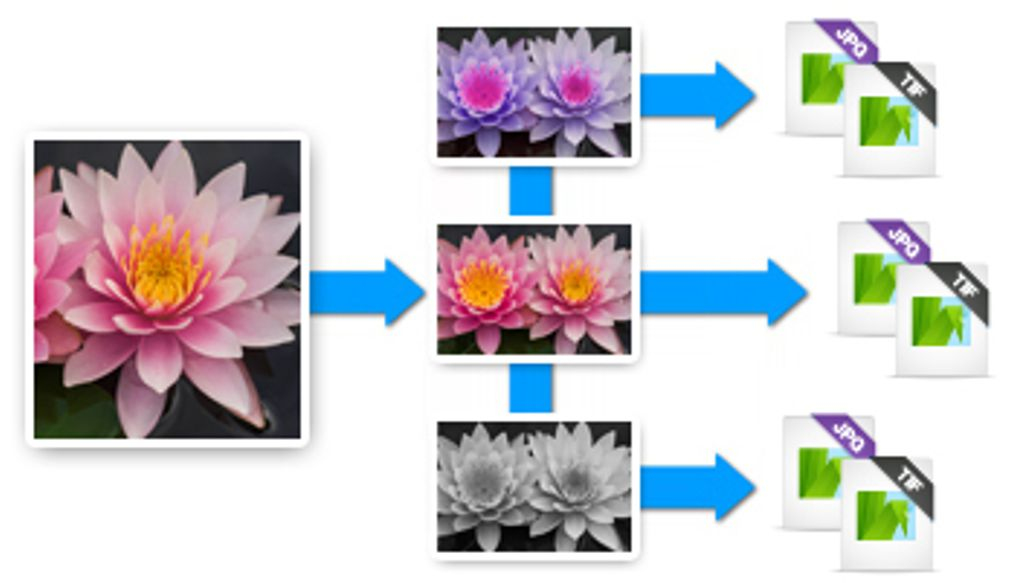Versions
Versions are used in Corel AfterShot Pro to represent your master files and any variations derived from your master files. When you make edits and image adjustments in Corel AfterShot Pro, you are creating and editing versions, not the original master file. This means you can make as many different versions from a single master file as you like, without ever affecting the original image.
Versions created from the same master file share the same content and are shown in a stack — a set of thumbnails that can be grouped together so that only the top thumbnail shows in the Thumbnail panel. All settings and options can be different, allowing you to make different interpretations, crops or other image adjustments to each version. Versions maintain their own edit history, and can each be assigned unique metadata. The settings for all versions from a single master file are stored inside a single Corel AfterShot Pro XMP file.
Many operations are possible with versions, and many of these are available on the context menu, found by right-clicking on a thumbnail and selecting the Version menu option.
Creating versions
Corel AfterShot Pro automatically creates a master version for each master file in the folder you are viewing. There are several ways to create another version of a photo.
In the example above, the thumbnail on the left is the master version. To the right are two additional versions that have been edited. The number 3 appears on the lower left corner of the master version thumbnail to indicate the total number of versions.
To create a version
• In the Thumbnail panel, right-click an existing version, click Version in the context menu, and choose one of the following options:
• New Version from Current — creates a new version with the same settings as the selected. version's current settings
• New Version from Master — creates a new version with the same settings as the master version's current settings.
• New Version from Import — creates a new version with the same settings that the selected version had when it was imported.
• New Version from Defaults — creates a new version with the default image settings for this type of image. For more information, see
About default settings.
Note: When Multi-Image View is enabled, only the active version is the source for the new version.
What happens when a version is deleted?
Deleting a version removes the settings and adjustments made to that version, and removes that version from Corel AfterShot Pro. If the version you are deleting is a master version, then the master file is moved to the
Recycle Bin. For more information about deleting versions, see
Deleting versions.