Using the Quick Scan panel
The Quick Scan panel is an easy way to add files to your Burn Data Disc projects. Use it to scan for the types of files you have selected. All of the files that are found will be automatically added to your project.
The following categories can be selected from the Quick Scan panel: Email, Financial, Music, Photos, Productivity, Video, and My Recorded TV. To view the types of files included in each category, move your cursor over the category names.
Using the Source drop-down menu
Use the Source drop-down menu to limit your scan. Select Default Locations to scan only the standard locations where files of each type are stored. Select Browse to choose a particular folder or drive.
Using the Changed Since calendar
Use the Changed Since calendar to restrict your scans to files that have changed since a certain date. By default, the date is set to the date of your last scan.
To set the Changed Since calendar:
1 Select the Changed Since checkbox.
2 Click the date box arrow to open the calendar. Use the calendar controls to select a date.
When you click the Scan button, only files that have changed since that date will be added to your Data Disc project.
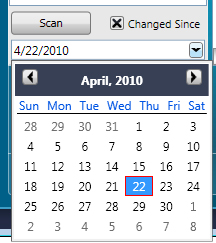
Click the date box arrow to open the Changed Since calendar
See also: