Adding a background color or image
A background is a special type of Smart object. It can be an image, a color, or a combination of both. You can set the transparency of the background image, and also add a color to create a tinted effect.
You can also create a custom background and apply it to other layouts in your project, or save it as a Style for use in other projects. For more information, see Creating custom styles.
To add a background color or image:
1 In the Edit Layout area, select Edit background.
The Background Properties dialog box appears.
2 To add an image, select the Use the following image as a background image check box, and then choose one of the following steps:
n Click Browse to locate an image on your hard disk.
3 To use a color as the background for your layout, choose a color from the visible palette, or click More Colors to choose from a larger palette or to create a custom color.
4 Optional: To use the image or color as the background of all the layouts in your project, select the Apply to All Layouts box.
5 Click OK.
To set the transparency of the background image:
1 Add an image, a color, or both to the background.
2 Choose Edit > Select Background Object.
3 Click the arrow on the bottom line of the Toolbar.
The slider appears.
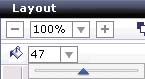
4 Click and drag the slider to the left to decrease, or to the right to increase the degree of transparency of the background image.
To lock the background:
n To prevent accidentally changing the background image position, select the background image, and then right-click and choose Lock (or choose Tools > Lock Selection).
See also: