Step 1: Record
1 Launch Easy LP to MP3 by clicking the Easy LP to MP3 tile or icon on your Start screen or desktop.
2 On the left side of the window, you’ll notice three tabs Home, Data/Copy, and Music/Audio. Click Music/Audio.
3 A set of project links is displayed in the main window. Click Digitize LPs and Tapes.
The LP and Tape Assistant opens beneath the Recording Setup guide.
4 Review the Setup guide, if desired. When you are ready, close the guide.
5 Choose the appropriate next step based on your operating system
n Windows XP: In the Capture From drop-down list, select USB Multimedia Audio Device. In the Input drop-down list, select Line.
n Windows Vista: In the Capture From drop-down list, select Line (USB Multimedia Audio Device). There is no Input drop-down list in Windows Vista.
n Windows 7 and Windows 8: In the Capture From drop-down list, select Line (USB Multimedia Audio Device). In the Input drop-down list, Master Volume is selected automatically.
6 Once you begin recording, a new track will be created whenever a period of silence is encountered lasting more than 1.2 seconds. To change the track detection settings, click Advanced Options and select Track Detection. Click Help for more information.
7 To optimize the recording volume, play a loud portion of the audio from your LP or tape and click Auto.
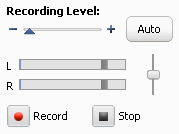
8 Optional: If you cannot hear the LP or tape as it is being recorded in Windows Vista, Windows 7, or Windows 8 follow these steps:
a Plug your headphones or computer speakers into the Line Out port on the Roxio Audio Capture USB box.
b Open the Windows Control Panel.
c Click Hardware and Sound > Sound. (If you have the Control Panel set to Classic View in Windows Vista or set to one of the Icon views in Windows 7 or Windows 8, select Sound.)
d Select the speakers connected to the USB Multimedia Audio Device, and click Properties.
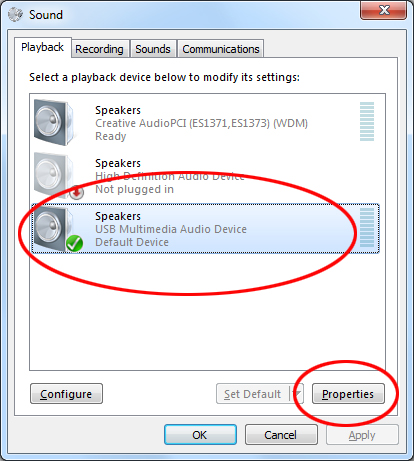
e Click the Levels tab. Set the Mute/Unmute button for Line to Unmute, and adjust the volume to the desired level.
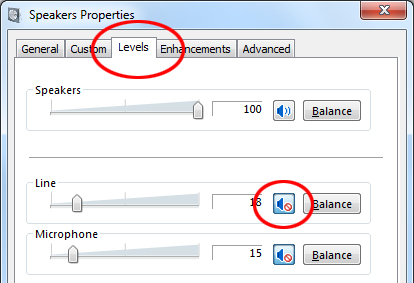
f Click OK.
9 Reset your LP or tape to the desired starting position.
10 Use the controls on your audio equipment to play the LP or tape.
11 On the LP and Tape Assistant, click Record to begin recording.
12 When you are done recording, click Stop.
Congratulations! You have converted your music and are ready to begin the next step: Identify and enhance.
13 Click Next.