Changing the start and end points of an audio clip with the Audio Editor
You can delete audio from the beginning and end of a background audio clip. For example, you might trim the first 10 seconds from a 60-second audio clip so that the first 10 seconds does not play.
To change the start or end position of an audio clip in the Audio Editor:
1 Open the Audio Editor for the audio clip you want to edit (see Opening the Audio Editor).
2 To change where the audio starts, follow these steps:
a In the Position box, select Audio Start.
b Drag the yellow position indicator from the start of the clip to the desired position.
Tip: For finer control, use the Start Point jog wheel.
c Click Mark.
3 To change where the audio ends, follow these steps:
a In the Position box, select Audio End.
b Drag the yellow position indicator from the start of the clip to the desired position.
Tip: For finer control, use the End Point jog wheel.
c Click Mark.
The entire track represents the empty space on the track between other audio items.
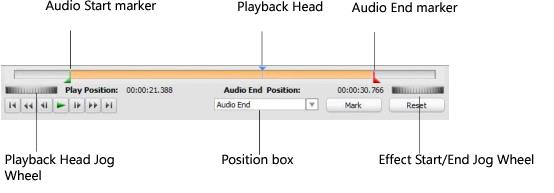
4 To apply the changes and close the Audio Editor, click OK.
See also: