Add song information
Using CD properties and CD Text
The Burn Audio CDs project offers you the ability to input CD Text, add pre-gaps, and enter UPC and ISRC identifiers for your discs. For a more detailed discussion of CD Text and audio properties, see About CD Text and About CD properties.
Editing CD properties
There are several ways to edit CD properties. The method described here is quick and easy.
1 Open a new or saved Burn Audio CDs project.
2 Move the songs you wish to record to the project window, and select one of them.
3 Click the Info button  .
.
 .
.4 The Edit CD Properties window opens. Notice that it has tabs titled Track and Album. The Album tab is used to enter properties that are the same for the entire album. The Track tab is used to enter properties that vary from track to track.
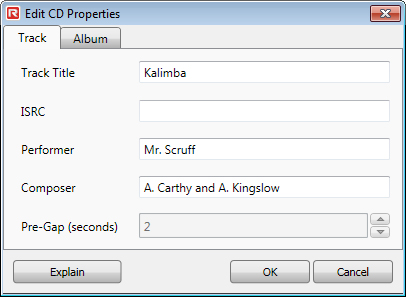
Use this box to add album and track information and to set pre-gaps.
5 Select the Album tab.
6 Enter properties that are the same for the entire album. Performer, Composer, and UPC settings can be quickly entered for every track on the album using this tab.
7 Click the OK button.
8 Double-click the first track in the project window.
The Edit CD Properties window opens with the Track tab selected.
9 Enter any properties that are unique to this track, such as Track Title.
10 Click the OK button.
11 Repeat steps 8-10 for each track.
12 When you have finished setting CD Properties and entering CD Text, click the action button  to record the project or select File > Save to save the project.
to record the project or select File > Save to save the project.
 to record the project or select File > Save to save the project.
to record the project or select File > Save to save the project.Tips for entering audio properties and CD Text
n Track titles can be edited directly in the project window. Single-click twice on a track title, type the new track title, and press the Enter key.
n You can enter audio properties for several tracks at once. Select more than one track in the project window and click the Info button. Any changes you make in the Edit CD Properties window will affect all of the selected tracks.
n If the Edit CD Properties window is opened when more than one track is selected, some settings may display the phrase Multiple Values. This means at least two of the selected tracks have different values for the same setting. For example, the pre-gap for one track might be set at 2 seconds, and the pre-gap for another track might be set at 0. Click a Multiple Values entry only if you wish to enter a new setting for all the selected tracks.
See also: