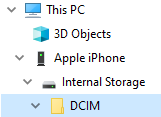How to open HEIC files from an iPhone or other device
PaintShop Pro lets you open and edit HEIC image files that you’ve captured on your iPhone or other device. HEIC files are container files for the High Efficiency Image Format (HEIF). HEIF is a based on HEVC encoding and compression. HEIF files tend to be much smaller and have better image quality than a corresponding JPEG file.
The container file consists of one or more image files, as well as any sounds and image data. For example, if you captured a Live Photo with your iPhone, the HEIC file would contain all the components for the Live Photo.
When you open an HEIC file in PaintShop Pro, only the key image for the container file is available.
If you aren’t using a cloud service, then an easy way to transfer HEIC files (or any image files) from the your phone or tablet to your computer is by using a cable in the same way you would connect and download images from any other camera. The procedure below is a simple manual way of transferring photos.
Note: Your phone or tablet settings determine what file format is used to capture, store, and export image files. For more information, refer to the user guide for your device.
1 Connect your phone to your computer using a compatible USB cable (such as a Lightning cable).
2 In Windows File Explorer, navigate to your phone, and choose Apple iPhone > Internal Storage > DCIM.
Depending on your device settings, you might have subfolders.
3 Copy the images that you want from your phone to your computer.