Using the Slip tool to adjust trimmed clips
The Slip tool lets you adjust which frames in a trimmed clip will be shown without affecting the length of the clip in the Timeline. The Slip tool reveals or hides head frames (frames trimmed from the beginning of a clip) or tail frames (frames trimmed from the end of a clip).
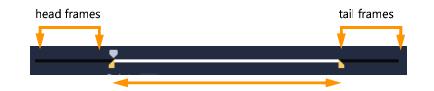
The Player panel lets you see the Mark In/Mark Out points for a trimmed clip and see if there are head frames and/or tail frames for the clip.
To use the Slip tool to adjust clips in the Timeline
1 In the Timeline, select a trimmed clip.
2 On the Timeline toolbar, click the Slip tool  .
.
 .
.3 With your pointer over the clip, drag in the Timeline to change which frames display in the Timeline.
The Player panel displays the clip with the trim markers to help you see how the new position affects where the Mark In/Out points appear.