Adjusting track height
You can adjust the height of individual tracks. For example, you can increase the height of the track that you are working on to make the content more visible. For example, if you have the Sound Mixer mode enabled, a wider track lets you more easily view the waveform and adjust sound level nodes.
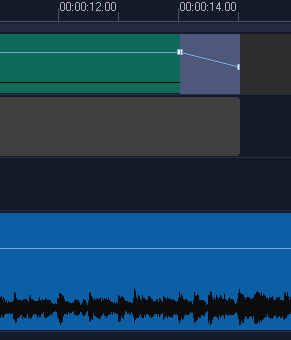
The height of the blue track at the bottom has been increased.
1 In the Timeline, position the pointer along the bottom edge of the track that you want to adjust.
2 When the double arrow displays, drag to increase or decrease the track height.
Note: There is a minimum track height.
The scroll bar along the right edge of the Timeline becomes active if the tracks exceed the space available in the Timeline panel.