Applying multiple filters
By default, the filter applied to a clip is always replaced with the new filter dragged onto the clip. Uncheck Replace last filter to apply multiple filters to a single clip. VideoStudio allows you to apply a maximum of five filters to a single clip.
When there is more than one video filter applied to a clip, you can change the order of filters. Changing the order of the video filters will change the results.
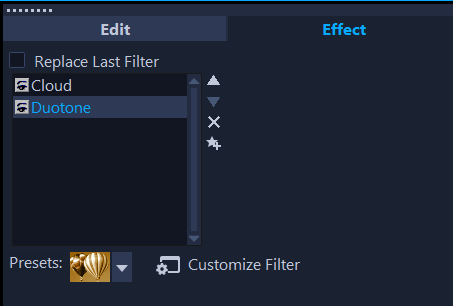
When the Replace Last Filter check box is not marked, you can apply multiple filters to a clip. In the example above, the filter list indicates two filters are applied: Cloud and Duotone.
1 Double-click a clip in the Timeline, and in the Options panel, click the Effect tab.Unmark the Replace last filter check box.
You can now apply up to five filters to a clip. The applied filters are listed in the box below the check box.
1 Double-click a clip in the Timeline, and in the Options panel, click the Effect tab.
2 In the list of applied filters, click a filter name, and to the right of the filter list, click the Move filter up button  or Move filter down button
or Move filter down button  .
.
 or Move filter down button
or Move filter down button  .
.Note: Reordering filters affects the final results in the preview.