Highlight Reel window
The tables below list the controls and features in the Highlight Reel window.
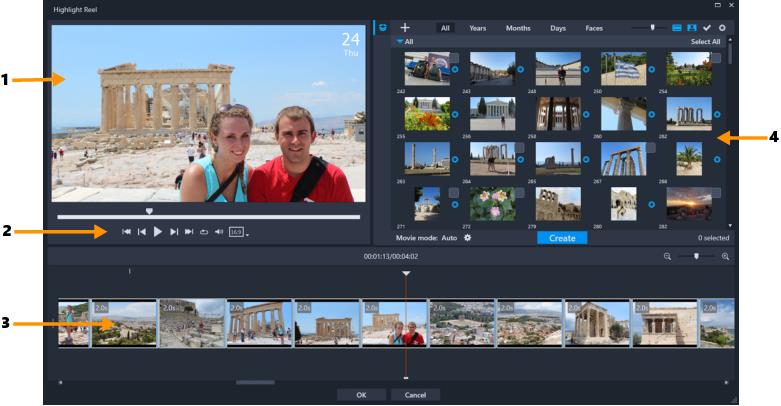
1 | Preview Window | Displays the a preview of the selected Library item or playback from the Timeline. |
2 | Navigation area | Provides buttons for playback, volume control, and aspect ratio. |
3 | Timeline | Displays the media that has been assembled for the movie. |
4 | Library | Contains thumbnails of the video clips and photos that you have imported to the Highlight Reel window. |
 | Folder button: Opens the list of project folders. To pin the list open, click the Pin button  in the upper right corner of the list. in the upper right corner of the list. |
 | New folder button: Lets you add a new folder to the folder list. |
 | Import Media button: Lets you choose between Import Media Files and Import Media Folders. You can then navigate to the corresponding items. |
All, Years, Months, Days, Faces | Sorting options that let you organize the imported items. |
 | Thumbnail Zoom slider: Move the slider to the left or right to decrease or increase thumbnail size in the Library. |
 | Show Videos/Hide Videos: Filter media by hiding or showing video files. |
 | Show Photos/Hide Photos: Filter media by hiding or showing image files. |
 | Show Selected Files Only: Filter media by showing only the files that have been marked as selected in the Library (as indicated by a check mark in upper right corner of a thumbnail). |
 | Hide Used Files: Filter media by showing only the files that have not been added to the movie in the Timeline. |
 | Settings button: Lets you choose Movie mode and Movie settings. For more information, see Highlight Reel settings. |
Create | Use the Create button to build your Highlight Reel movie. When finished, the movie appears in the Highlight Reel Timeline. |
 | Standard playback controls are available, including Home, Previous, Play, Next, End, and Repeat (loop). |
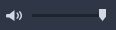 | The Volume slider lets you adjust the system playback volume. It does not affect the volume of the exported movie. |
  | Aspect ratio: Lets you choose between 16:9 (default) or 9:16 (portrait orientation). |
OK | OK button: Closes the Highlight Reel window, exporting the content of the Timeline as a .vsp file and adding it to the VideoStudio Library. |
Close | Close button: Closes the Highlight Reel window without exporting files to the VideoStudio Library (unless you choose to do so when prompted). |