Crop a video or photo
You can crop a video or photo so that only the area you select appears during playback. Note that cropping is not destructive—it does not affect the original video or photo. You can change the crop area in your project file at any time.
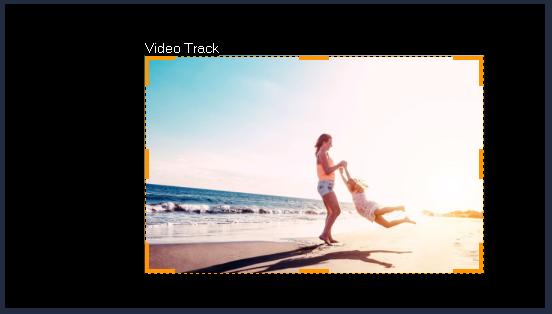
1 In the Timeline, click a video or photo.
2 In the Player panel, click the Resize/Crop drop-down  and choose the Crop tool
and choose the Crop tool  .
.
 and choose the Crop tool
and choose the Crop tool  .
.3 In the preview window, do any of the following:
• Size: Drag the sizing handles on the crop rectangle to set the crop area. Drag a corner handle to maintain the aspect ratio.
• Position: With your pointer inside the crop rectangle, drag the crop area to a new position.