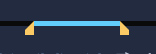Applying motion to an overlay clip
1 In the Timeline, select an overlay clip.
2 In the Options panel, click the Edit tab.
3 Do one of the following:
• Enable the Basic Motion option, and click an Enter and Exit arrow.
• Enable the Advanced Motion option, and click Customize Motion. For more information, see Customizing motion.

Pause duration determines how long your pause will be in the designated area before the clip exits the screen. If you applied motion to the Overlay clip, drag the Trim markers to set the Pause duration.