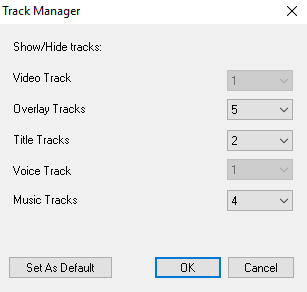Adding and swapping tracks
The Track Manager allows you to take more control of the Timeline. You can have up to 49 Overlay tracks, two Title tracks, and eight Music tracks.
In an HTML5 project, you can have up to three Background tracks, 47 Overlay tracks, two Title tracks, and three Music tracks.
There is only one Video track and one Voice track.
You can also insert and delete additional overlay, title, and music tracks, as well as swap overlay tracks directly in the Timeline.
To add tracks with the Track Manager
Click Set as Default to save current settings as defaults for all new projects.
You can also reduce the number of optional tracks that you have added by adjusting the Track Manager settings
To insert or delete tracks in the Timeline
The menu items listed above appear only if the action is permitted. For example, Delete Track is not available if you have not added optional tracks in the project. Similarly, if you already have the maximum number of tracks for the selected track type, the insert track menu commands do not display.
To swap Overlay tracks
This feature only works if you are working on projects with multiple Overlay Tracks.