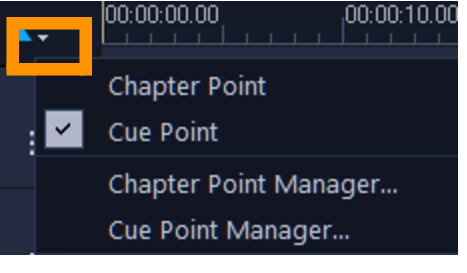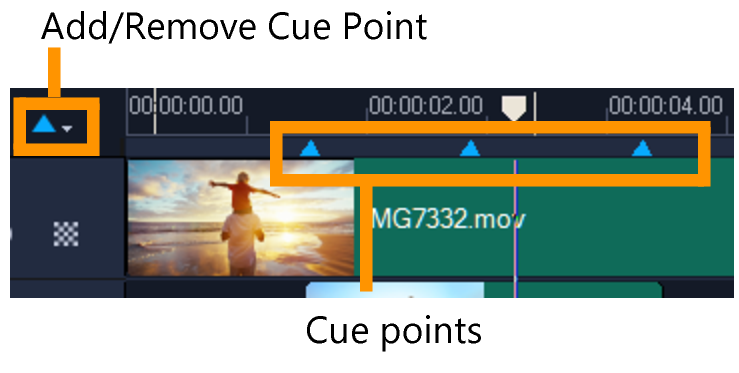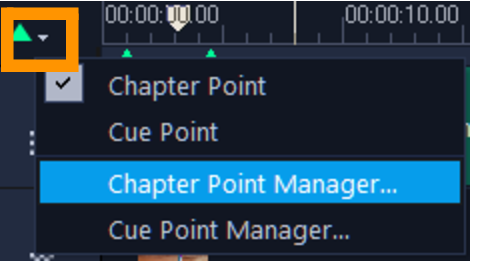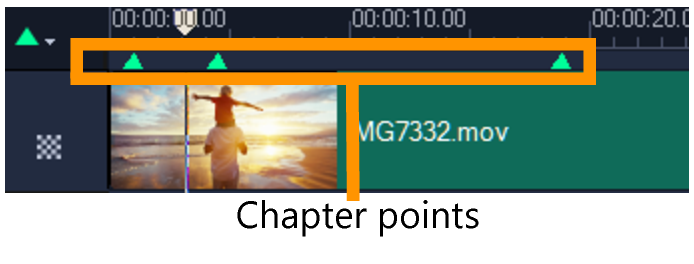Adding cues and chapters
Adding cues and chapters helps you to navigate through a project and allows you to place comments on your Timeline. These cue and chapter marks are used mainly as project guides or disc menu chapters and interactive links in HTML5 projects.
Cue points serve as markers that help in lining up media clips in a project. Chapter points specify disc menu chapters or hyperlinks.
To add project cues
To remove chapters and cues, drag the markers outside the Timeline ruler and release the mouse button. You can also drag the Timeline ruler to a chapter or cue point and click Add/Remove Chapter Point or Add/Remove Cue Point (the green or blue triangle to the left of the Chapter/Cue Menu arrow).
To add chapters
To remove chapters and cues, drag the markers outside the Timeline ruler and release the mouse button. You can also drag the Timeline ruler to a chapter or cue point and click Add/Remove Chapter Point or Add/Remove Cue Point (the green or blue triangle to the left of the Chapter/Cue Menu arrow).
You can also drag the Timeline slider to the desired chapter point position in your project. Click the Add/Remove Chapter Point.