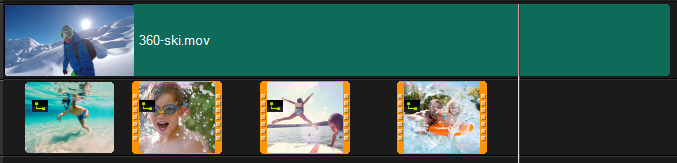Grouping and ungrouping
You can group and ungroup items that are in the timeline. For example, you can select multiple clips or photos from one or more tracks and group them so that you can move them all at the same time or apply an effect to the group. You can ungroup the elements at any time.
How can you tell if an item is part of a group?
When you click an item that is grouped in the Timeline, all items in the group appear highlighted (orange outline).
When you click a grouped item in the Timeline, all items in the group appear highlighted (orange outline).