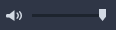Highlight Reel window
The tables below list the controls and features in the Highlight Reel window.
Main components
Highlight Reel tools and controls
|
Settings button: Lets you choose Movie mode and Movie settings. For more information, see Highlight Reel settings.
|
|
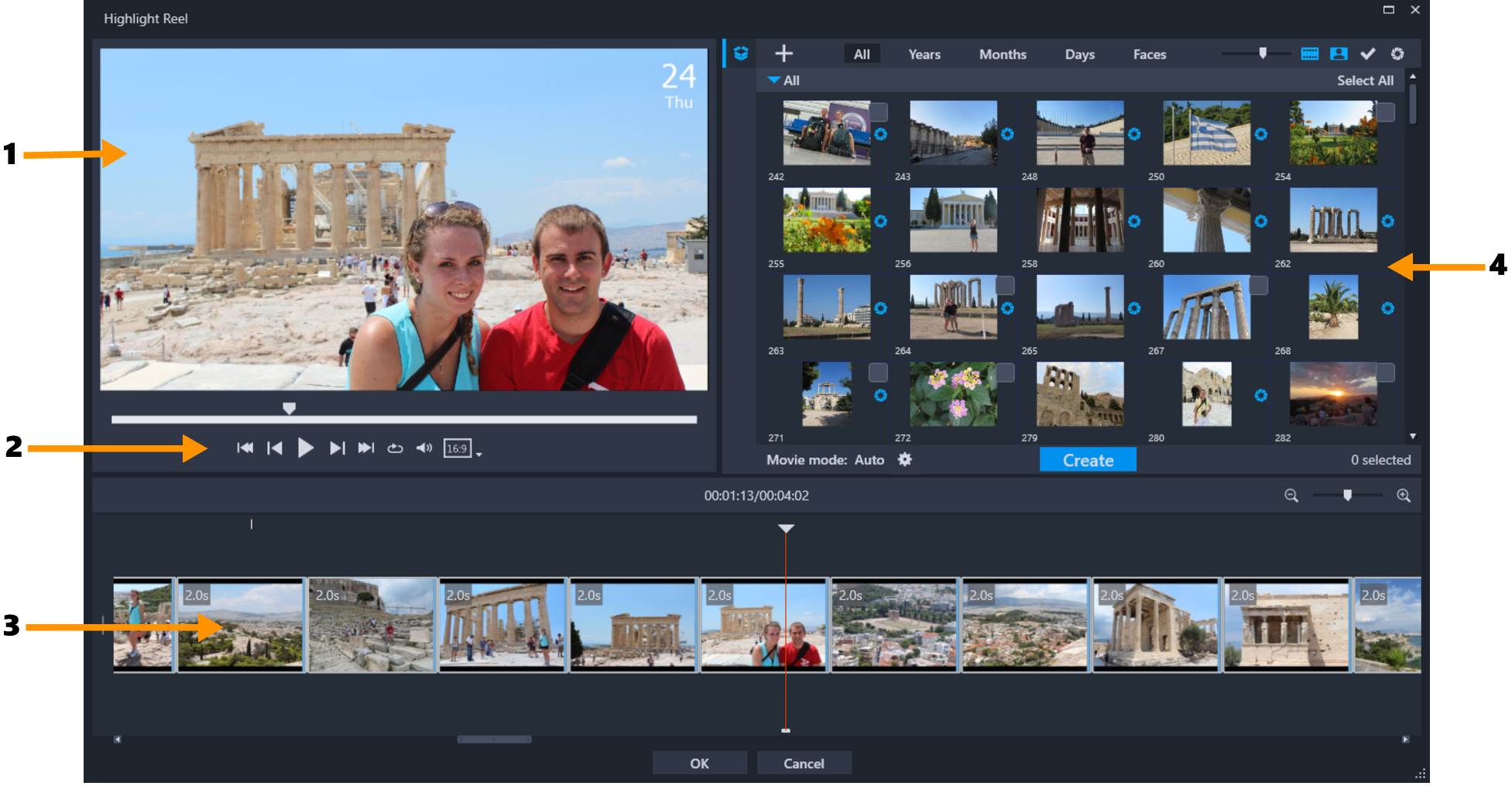

 in the upper right corner of the list.
in the upper right corner of the list.