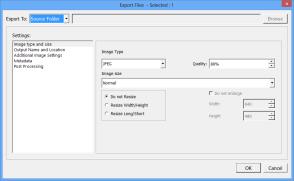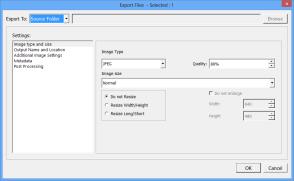Exporting without a batch preset
You can use the Export command to output one or more photos (versions) without using a batch preset (a set of predefined output settings). The dialog box displays the settings applicable to the export type you choose.
The Export Files dialog box.
To output by using Export
1 In the Thumbnail panel, select one or more photos that you want to output.
2 On the menu bar, click
File >
Export, and choose
Export Files,
Make a Copy, or
Create a Web Gallery. For more information about these output types, see
About exporting.
3 In the Export To box, choose one of the following options:
• Source Folder — save files in the same location as the original fileset
• Choose Folder — click the Browse button to navigate to the folder you want to save in.
5 For JPEG files, you can type a value in the Quality box.
6 Select the file type (TIFF, JPG, etc) that you want to save to, any options associated with that file type, and any other options that you want to apply to the exported file.
7 Click OK when you're ready, and all selected files will be written to the folder you've chosen, with the settings you selected.