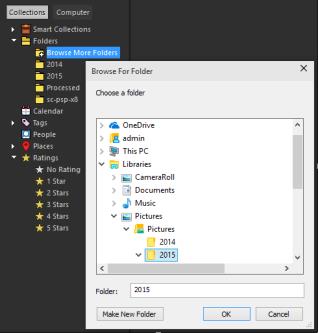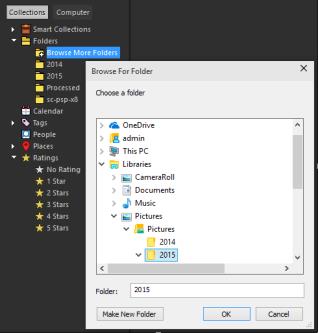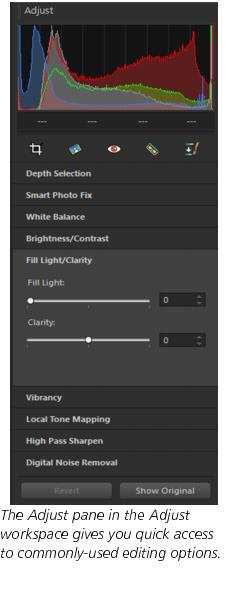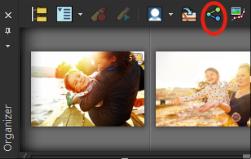The digital workflow
The digital workflow outlined below can help you understand how to best use Corel PaintShop Pro. It suggests a sequence for working with your digital images. Whether you want to organize, retouch, print or share, you can use the workflow described below as a guide.
Bring photos into Corel PaintShop Pro
Bringing photos into Corel PaintShop Pro is as simple as opening the application in the Manage workspace and navigating to your favorite photo folders on your computer. The application automatically catalogs the folders that you navigate to, essentially “importing” them into the application, without duplicating any files.
Manage your photos
Digital photography gives you the freedom to experiment. The result is a large number of digital files, so photographers understand the need to manage those files by reviewing, culling, and identifying photos as early in the process as possible.
The Manage workspace lets you access all the tools you need to cull, rate, tag, and prepare photos for editing or sharing. Double-clicking a thumbnail opens a full-screen review mode called Quick Review. Search options and collections make it easy to find and work with the photos that you currently store on your computer.
Quick Review is a full-screen review mode that opens when you double-click a thumbnail in the Manage workspace. You can use arrow keys to zoom and navigate.
Adjust photos quickly
The challenge for many photographers is finding the time to edit photos, so the Adjust workspace lets you move from photo to photo quickly and puts commonly-used editing tools at your fingertips. In some cases, this will be all the editing your photos will need.
After you edit photos, you can return to the Manage workspace to take advantage of multi-photo editing features such as Capture editing and Apply editing. Capture and Apply editing lets you copy edits made to a single photo and apply the edits to multiple photos. Images photographed under similar conditions can be fixed with amazing speed — no scripting required.
For more information, see the following topics:
Advanced editing and RAW files
Professional-level tools and features are available in the Edit workspace. For example, you can apply effects, add text, and use custom painting tools. You can also use layers to create highly editable composite images, isolate image areas with selections and masks, and access tone curves, histograms, and other advanced adjustment tools.
If you like the full control of working with RAW files, you can use the Camera RAW Lab to process your photos.
For more information, explore the following topics:
Share photos
After you adjust and enhance your photos, you’ll want to share them. Along with printing, layout, and e-mailing options, there are sharing options that let you post directly to popular sharing sites, such as Facebook, Flickr, and Google+.
For more information, see the following topics:
Expanded creative options for DSLR photography
Many DSLR (digital single-lens reflex) camera owners are expanding their knowledge and looking for creative options. HDR (high dynamic range) features in Corel PaintShop Pro help you take advantage of bracketing features on your camera. You can also combine multiple photos with Photo Blend.
For more information, see the following topics: