The Roxio File Converter window
The Roxio File Converter window consists of the components described below.
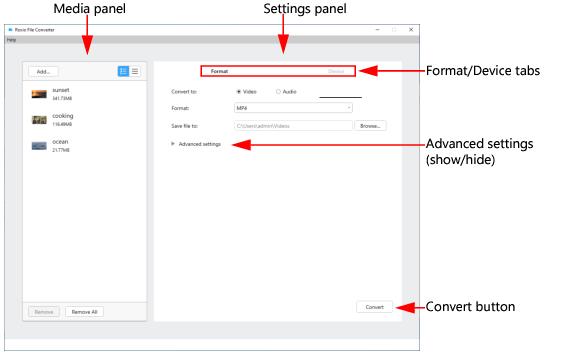
n Media panel: Add the files that you want to convert to this panel. You can drag files here from Windows File Explorer or click in the panel to browse to your files.
n Settings panel: The basic settings available in this panel change depending on whether you are converting video, image, or audio files.
n Format / Device tabs: Click the Format tab if you know what file format you want. Not sure? Click the Device tab to optimize the converted files for your main playback target.
n Advanced settings: If you have specific conversion requirements, you can adjust the options in the Advanced settings area. Click the arrow to show or hide the settings. For more information, see Roxio File Converter Advanced settings.
n Convert button: Clicking this button starts the conversion process. A progress window appears and when the conversion is complete, you have the option to view the converted files, convert more files, or simply close the file converter window.