Using the Media Selector
The Media Selector lets you add tracks to your projects. You can keep the Media Selector open while you work, either as a floating window, or docked in the project track list area.
The Media Selector gives you several ways to find, manage, and select tracks to add to your project. For example, you can browse for tracks in the My Media or Folders views, preview tracks, or move or rename tracks.
To open the Media Selector, click Add Audio Tracks or Import from CD/DVD.
For more detailed information about Media Selector and all of its features, click Help or press F1 in the Media Selector.
To select and add tracks to your project:
1 Click a track to select it, or press the Ctrl key to select more than one track at a time.
2 Click Add, or drag the tracks into the Track List area.
For more detailed information, click Help or press F1 in the Media Selector.
To dock or undock the Media Selector:
1 Click Add Audio Tracks or Import from CD/DVD.
The Media Selector opens in a window outside of the main project window.
2 Click the Attach to main window button in the bottom right corner of the window  .
.
 .
.3 To undock the Media Selector, click the Attach to main window button in the top right corner of the Media Selector.
The Media Selector opens in a separate window.
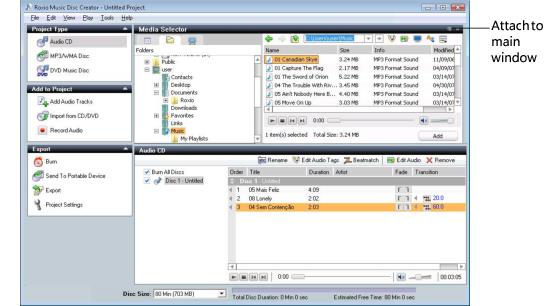
See also: