Editing the audio envelope with the Audio Editor
You can precisely control volume changes within an audio clip by adding envelope points to the audio waveform, and adjusting the envelope points to increase or decrease the volume.
To add and adjust envelope points using the Audio Editor:
1 Open the Audio Editor for the audio clip you want to edit (see Opening the Audio Editor).
2 In the waveform display, click the envelope to add a point.
3 Drag the point up to increase the volume or down to decrease it.
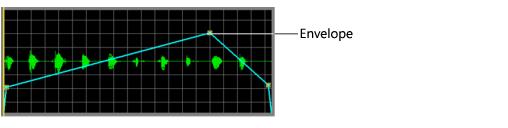
Tip: In the Audio editor, click Zoom In to enlarge the area you are working in to make fine tuning easier. Click Zoom Out to see more edit points.
5 Click OK.
About Audio Editor buttons
The Audio Editor has the following buttons:
 | Click an edit point to select it, and then click this button to remove the edit point from the envelope. |
 | Click this button to reset all the edit points you have added. |
See also: