Preview controls
The Preview controls allow you to preview your production.
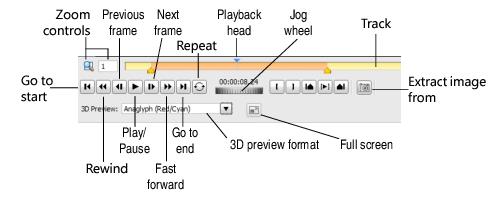
In addition to the standard playback controls (Go to Start, Rewind, Play/Pause, Fast Forward, and Go to End), the following controls are available:
Track/Playback head | The track and playback head show you your current position within the production. By default, the track represents the entire duration of the production. |
Zoom controls | Use the zoom controls to reduce the amount of time visible on the track. If your production is one hour long, for example, you might want to zoom in to show only 10 minutes of the production, so that you can more accurately control your position in the production with the Preview controls. |
Jog wheel | Use the jog wheel to move the playback head a small amount at a time. To use the jog wheel, just click and drag it in the desired direction. For example, to move forward, click on the left side of the jog wheel, and drag to the right. |
Extract Image from Production | Click this button to extract a frame from the production as a still image, and save it in a file. After you save it, you can insert the still image in your production. |
3D preview controls | The 3D Preview drop-down list lets you preview your 3D production in a variety of formats. Chose Anaglyph (Red/Cyan) if you will be watching the production on a standard television or computer display or simply want to preview it while wearing red/cyan 3D glasses. Chose Same as 3D Display Screen to match the preview format to your display selection. Choose Left Eye Only or Right Eye Only to see a single image stream. |
See also: