Getting started with Timeline view
The Timeline view includes the features shown in the following illustration:
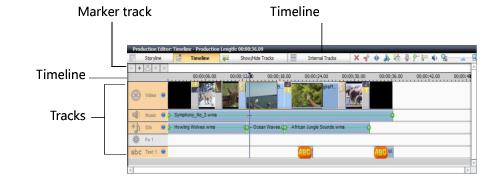
Timeline toolbar
A toolbar containing tools you can use to edit objects on the Timeline tracks.
Marker track
You can add markers to your production. If you add markers, you can easily delete the content between the markers. You can also choose to convert the markers to chapters when you create a MyDVD project.
Tracks
A production is made up of different tracks. For example, the Video track displays any photos, video clips, or color panels you have added, while the Narration track displays any narration you have recorded.
The Timeline view may contain the following tracks:
n Video track. The Video track contains all items such as photos, video clips, color panels, and transitions.
Note: The production is based on the Video track. You cannot position items in other tracks before the Video track begins or after it ends.
Tip: You can extend the length of your production by adding a color panel at the end of your production and changing its duration to suit your needs. For example, add a Black color panel, insert a fade to dissolve transition, and let the title credits and music continue to play.
n Native Audio. The Native Audio track contains any audio that is part of a video clip that you have added to the Video track.
n Music. The Music track contains any audio added to the production or item as background audio.
n Narration. The Narration track contains any narration you have recorded into your production or item.
n Sfx. The Sfx (Sound Effects) track contains any audio files you have added to your production or item as sound effects.
n Fx. The Fx (Effects) track contains any video effects you have added to your production or item.
n Text. The Text track contains any text you have added to your production or internal tracks.
n Overlay. The Overlay track contains any overlay effects and photos, or video clips you have added as overlays to your production or internal tracks. These are video mixing tracks.
See also: