To add chapters to a video
1 In the Tree Mode panel, click the Menu icon  in the upper-right corner of thumbnail for the video to which you want to add chapters.
in the upper-right corner of thumbnail for the video to which you want to add chapters.
 in the upper-right corner of thumbnail for the video to which you want to add chapters.
in the upper-right corner of thumbnail for the video to which you want to add chapters.2 Click Add Chapters.
The Chapter tab opens in the Media Browser.
3 On the Chapter page, do one of the following:
• Below the video preview, drag the scrubber along the time bar or use the playback controls to set the chapter position, and click the Add chapter button  .
.
 .
.Note: The button is unavailable if you have less than 10 secs between chapter points or between the start and end of the video.
• In the Automatically create chapters area, set time intervals for chapters by entering values for the minutes (Min) and seconds (Sec), and click the Create Chapters button  .
.
 .
.4 If you want to customize the name for your chapters, in the Tree Mode panel, double-click the chapter name at the top of a chapter thumbnail (by default, it will be a number), and type a name.
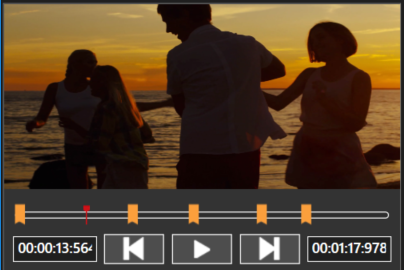
Chapter points appear as orange markers along the time bar in the video playback area of the Chapter page.
A chapter menu and the chapter points are added to the tree.