Rip audio CDs
Converting audio CDs to MP3, WMA, and other formats
Use the Rip project to convert songs on your audio CDs to MP3, WMA, and other formats.
As you may know, the audio files on most music CDs offer excellent quality at the expense of a large file size. One way to reduce the size of those files is to convert them to one of the many popular compressed file formats. Files in these formats can be played on compatible computers and music players and on some set-top disc players.
The Rip project can also be used to convert audio CD tracks to WAV files. WAV has long been a standard Windows sound format. Today the WAV format is commonly used for short sounds, such as system beeps and sound effects, and to create high quality, uncompressed digital recordings.
To rip audio CD tracks:
1 Select the Music - Audio project category.
A list of projects is displayed.
2 Click on the Rip project name.
A Rip project opens in the project window.
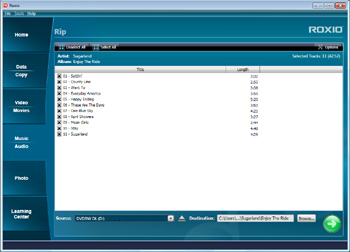
The Rip project window
3 Insert an audio CD into your recorder drive. If necessary, select the drive from the Source drop-down menu.
Each song on the audio CD appears in the project window next to a small checkbox. By default, all of the checkboxes are selected.
4 Use the checkboxes to select songs to convert. If a check mark does not appear next to a song, it will not be converted.
To select all the songs at once, click the Select All button. To clear all of the checkboxes at once, click the Deselect All button.
5 Use the Destination drop-down menu to select a location to store your new files.
6 The file conversion process is controlled by the settings in the Rip project options dialog. This is where you will find the file format and file quality settings. To review your settings, click the Options button. For a detailed explanation of MP3 quality settings, see Constant bit rate or variable bit rate?.
7 Click the action button  to begin converting your audio files.
to begin converting your audio files.
 to begin converting your audio files.
to begin converting your audio files.8 A progress indicator appears. Once the files have been converted, click the Finish button.
Note: The LAME encoder is one of the encoders used to convert audio CDs. You can learn more about this open source encoder at lame.sourceforge.net.
See also: