Formatting text
Follow these procedures to change the font, size, color, and other text properties.
You can use the Toolbar or Text Properties dialog box for formatting. The Text Properties dialog box lets you do all of the same formatting as the Toolbar, as well as providing more extensive formatting options.
To format text:
1 Select the text you want to format, and then choose one of the following steps:
n Use the following toolbar buttons to format the text:
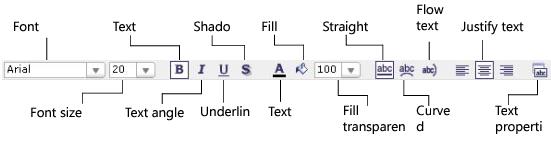
n Right-click the text, and select Properties to open the Text Properties dialog box.
2 Use the drop-down lists and buttons to change the font, font size, text color, justification, and other text properties.
The preview shows how the text will appear with the effects applied.
3 See the following procedures for more information about the formatting you can apply.
To apply effects do one of the following:.
n Select the check box for Bold, Italics or Underline.
n Select the check box for Shadow, Text Color, Fill Color, or Transparency
n Select the check box for Straight, Curved, or Flow Text text.
n Select the check box for Align Left, Align Right, or Center Text
To rotate the text:
n For straight text, select the button displaying the number of degrees you want to rotate the text.
n For curved or flowed text, select Clockwise or Counterclockwise.
To apply 3-dimensional text effects:
1 In the Text Effects area, choose a style from the drop-down list.
2 If you chose a shadowing style, choose a shadow color.
3 Click Outline Color and choose a color.
4 Click Fill Color and choose a color, and then use the slider to set the degree of transparency.
5 Click Border Color and choose a color, use the slider to set the degree of transparency, and then click Thickness and choose the border thickness.
6 Change the shadow delta in the x and y planes by doing one of the following:
n Use the increase and decrease buttons.
n Select the number and type in your own value (the maximum is 50).
To apply formatting to all text on the layout:
n Select the Apply the current font to all Text Objects check box.
To change the text:
n Click Edit Text button, and then type new text.
See also: