The menu bar explained
The menu bar extends across the top of the application window and includes three menu categories: File, Tools, and Help.
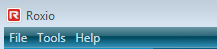
Menu bar
File menu
n New Project — Starts the new project you select.
n Open Saved Project — Opens a saved project. More than one project can be open at a time, but they must be different types of projects.
n Save — Saves the current project. If the project cannot be saved, this menu item will be not be available. See Saving a Roxio Home project for more information.
n Save As — Prompts you to save the current project under a new name. Save As is useful when you want to create variations of an existing project without affecting the original. If the project cannot be saved, this menu item will be not be available.
n A list of the last five saved projects. Select a project from the list to open it.
n Exit — Closes Roxio Home. If any of your unsaved projects can be saved, you will be prompted to save them.
Tools menu
n Eject/Close Drive Tray — Opens or closes the drive tray. The menu will include an entry for each drive attached to your system. (This feature does not work with all drives.)
n A list of the available tools. Some tools can be used directly in Roxio Home; others are launched in a separate window.
n Preferences — Opens the Preferences window, which can be used to customize Roxio Home. See Roxio Home preferences for more information.
Help Menu
n Help — Opens the Help file, which explains how to use the main application and any project modules installed on your computer.
n Online Technical Support — This menu item will take you to our technical support website, where you will find answers to frequently asked questions, additional product information, and technical support. (An Internet connection is required.)
n Check for Updates — Use this menu item to check for patches and new versions of your software. (An Internet connection is required.)
n Provide feedback to Roxio — Share your thoughts so we can continue to improve our products. (An Internet connection is required.)
n About This Software — Selecting this menu item displays a window containing version numbers and other information about the main application and each of your installed components.
Note: Some of the menu items described here may not be available with this version of the program.