To create a disc project
1 Start MyDVD.
2 In the New Project dialog box, do one of the following:
• Start a new project by clicking one of the following disc types, typing a name, and choosing a location:
• DVD
• AVCHD
• Blu-ray (not available in all versions)
• Click Open Existing Project.
• Click Open Last Project.
3 In the Media Browser, click the Theme tab, and choose a template.
4 Click the Apply theme to current menu button  to apply the template to the Root Menu thumbnail (selected by default) in the Tree Mode panel.
to apply the template to the Root Menu thumbnail (selected by default) in the Tree Mode panel.
 to apply the template to the Root Menu thumbnail (selected by default) in the Tree Mode panel.
to apply the template to the Root Menu thumbnail (selected by default) in the Tree Mode panel.5 In the Media Browser, click the Media tab, and navigate to the video files you want.
6 In the Tree Mode panel, decide how to organize your project to accommodate your media. Do any of the following:
• To rename a menu, click the Menu icon  in the upper-right corner of a menu thumbnail, click Rename, and type a new name.
in the upper-right corner of a menu thumbnail, click Rename, and type a new name.
 in the upper-right corner of a menu thumbnail, click Rename, and type a new name.
in the upper-right corner of a menu thumbnail, click Rename, and type a new name.• To add a submenu, click the Menu icon  in the upper-right corner of a menu thumbnail, click Add Menu, and double-click Sub Menu to type a new name.
in the upper-right corner of a menu thumbnail, click Add Menu, and double-click Sub Menu to type a new name.
 in the upper-right corner of a menu thumbnail, click Add Menu, and double-click Sub Menu to type a new name.
in the upper-right corner of a menu thumbnail, click Add Menu, and double-click Sub Menu to type a new name.• To remove a menu, click the Menu icon  in the upper-right corner of the thumbnail, and click Remove.
in the upper-right corner of the thumbnail, and click Remove.
 in the upper-right corner of the thumbnail, and click Remove.
in the upper-right corner of the thumbnail, and click Remove.Note: You can drag the Zoom slider below the Tree Mode panel to change the zoom level for the tree view.
7 When your structure is set, drag your media from the Media Browser to a media placeholder.
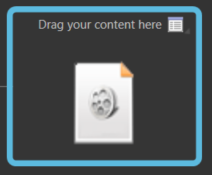
8 Complete any additional editing. For more information, see “To add chapters to a video” on page 6 and “To edit menu layout, background imagery, or music” on page 7.
9 Verify the disc capacity for the project by checking the Project size bar at the bottom of the window and checking the Disc size drop-down menu to the right of the bar.

10 Click the Preview Project button  (upper-right corner) to view and test the menu setup and video playback.
(upper-right corner) to view and test the menu setup and video playback.
 (upper-right corner) to view and test the menu setup and video playback.
(upper-right corner) to view and test the menu setup and video playback.11 When you are happy with your project, click one of the following:
• Save Project to an ISO Image button  — saves your project to a single file that functions like a disc
— saves your project to a single file that functions like a disc
 — saves your project to a single file that functions like a disc
— saves your project to a single file that functions like a disc• Burn Project button  — burns your project to disc. Ensure that there is a writable disc in your disc drive.
— burns your project to disc. Ensure that there is a writable disc in your disc drive.
 — burns your project to disc. Ensure that there is a writable disc in your disc drive.
— burns your project to disc. Ensure that there is a writable disc in your disc drive.Tip: Tip: You can mix-and-match or change a menu theme in your project by dragging a new menu theme from the Theme tab to the menu you want to change in the Tree Mode panel. To apply a selected template to the entire project, click the Apply theme to all menus button  .
.
 .
.Tip: Tip: You can also add media to your project by right-clicking an empty placeholder thumbnail in Tree Mode, clicking Add Title, and navigating the to media you want.