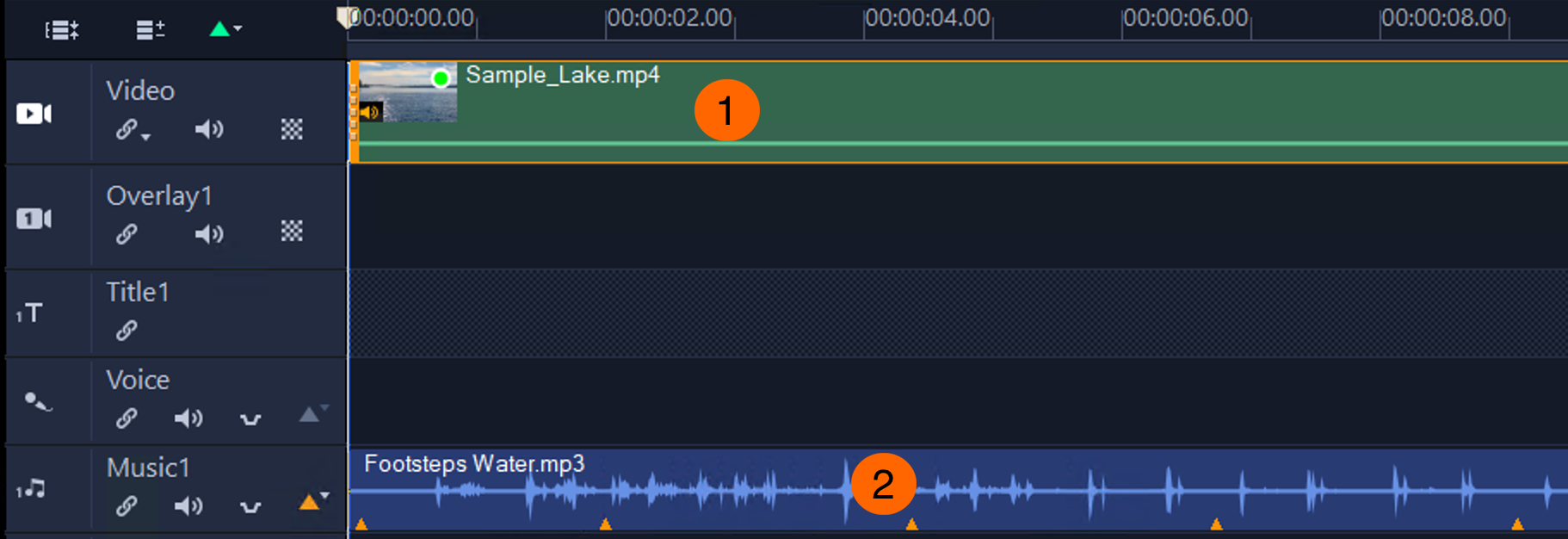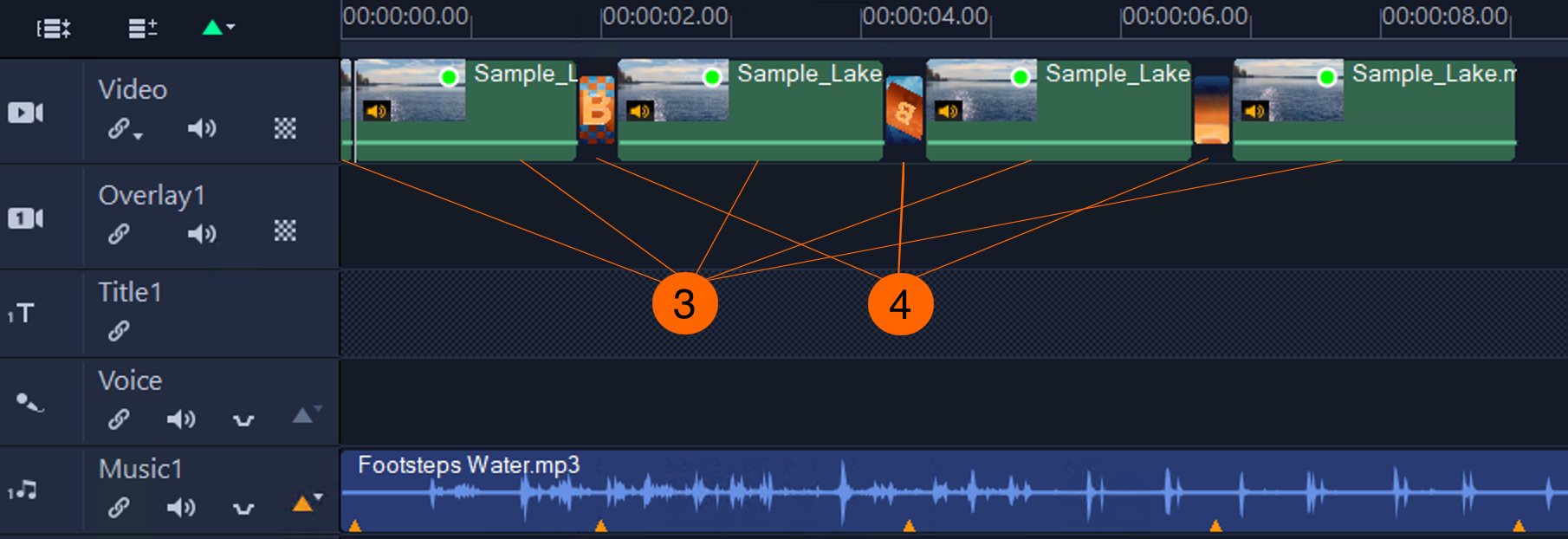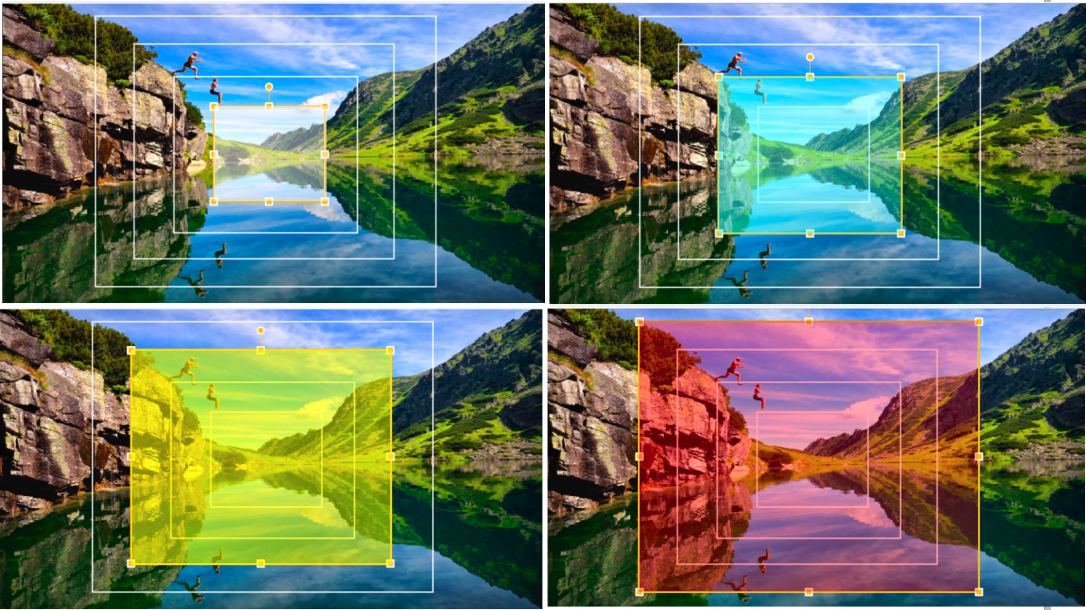What’s new in Corel VideoStudio 2023?
VideoStudio 2023 offers a host of enhancements and new features that help accelerate the video-editing workflow and enable you to create stunning videos.
New! Audio cues (Ultimate only)
It's easier than ever to match videos to the beat of a track! VideoStudio 2023 introduces audio cues — markers that you place in an audio clip to indicate important points. You can add audio cues manually, or you can have VideoStudio detect all beats in an audio track and mark them.
In this example (top), VideoStudio has automatically added one cue per 4 beats (middle) and one cue per beat (bottom).
Once the audio cues are in place, you can match the videos and photos on the Timeline to the beats of the track. The application adjusts the duration of video segments to fit the intervals between audio cues and lets you add transition effects between the segments. For more information, see Using audio cues and Fitting videos and photos to audio cues.
VideoStudio fits the video clip (1) to the audio cues (2) by breaking it down into segments (3) and inserting transition effects (4) between the segments. The duration of the segments matches the length of the intervals between the audio cues.
Enhanced! Audio waveform preview
The audio waveform preview interface in the Player panel has been enhanced to give you a better visual representation of the waveform and help you focus on a particular area in detail.
In Audio View, you can preview the audio waveform. When you play a clip, drag the scrubber, or move the cursor in the Timeline, VideoStudio now automatically highlights and zooms in on a sequence of 10 frames before and after the cursor to help you see the area in greater detail.
Enhanced! Manipulating volume with keyframe nodes
Manipulating volume with keyframe nodes has been improved. Clicking a node now selects the node; clicking the yellow volume bar running through an audio track adds a new keyframe node. It is now easy to grab the horizontal segment between two keyframe nodes and drag it up or down to increase or decrease the volume of the segment. For more information, see To manipulate volume with keyframe nodes.
Click a node (1, 2) and drag it up or down to modify the volume of the keyframe. Hover over the yellow volume bar between the two keyframe nodes, and when the cursor changes to an up arrow, grab the segment and drag it to adjust its volume.
VideoStudio 2023 introduces exciting new Parallax transitions that separate layers and move them at varying speeds producing mesmerizing 3D-like effects. For more information, see Parallax transitions.
In this example, four layers with a rectangular shape are used to create the Parallax effect.
In addition, the transitions in the new Instant Color Change (Flashback) and Split effects make it easy to give your video an even more modern aesthetic and enhance the overall impression that your film delivers.
Enhanced! Merging media into titles
Adding graphics and videos to titles opens a world of new possibilities for creating captivating titles. You can choose media from the Library or browse for assets saved to local, network, or portable devices. You can change the stacking order of merged media objects by sending objects to the front or back of other objects. After you merge media into a title, you can easily adjust its position and size. For example, you can move, size, and scale a media object or all objects merged into a title. For more information, see Adding media to titles.
New! Title motion options and effects
The new Parallax and Kinetic effects can make your animated titles look unique and impressive. Parallax titles leverage speed to create a dragging effect on text and characters. Kinetic titles apply variable speed with acceleration on text to create diverse title animations.
In addition, the new Enter, Middle, and Exit controls for animating titles let you add different effects to the various stages of the title animation. For example, you can use a Kinetic effect for the start, a Parallax one for the middle, and a Fade one for the end of a title clip. For more information, see Applying effects and animation. You can access the Enter, Middle, and Exit controls when you click the Motion button on the Title Options panel. The controls are also available in the Customize Motion dialog box which has been enhanced to make it your one-stop shop for setting the motion of graphics and videos added to title clips. For more information, see Customizing motion.
Enhanced! Working with subtitles
You can tap into multi-lingual subtitles by leveraging the YouTube SubViewer (.SVB) format and save immeasurable time when creating new video projects. For more information about importing subtitles, see To import subtitle files using the Subtitle Editor.
New keyboard shortcuts have been added that make it easier and more efficient to edit subtitles with precision — you can now move up to 10 frames in either direction. For more information, see Subtitle Editor shortcut keys.
It is now faster than ever to copy or delete parts of your footage — simply enter Selection mode, use the Selection markers to mark the beginning and end of the segment you want to delete, and press the Delete key. Repeat the steps if you want to delete more segments, and exit Selection mode when you are done. For more information, see To delete a segment from a clip.
Enhanced! Customization options
Frequently used commands, such as Customize Motion, Voiceover Recording, and Snapshot, can now be added to the toolbar for easy access and convenience.
The ability to set the minimum transition duration to 0.1 seconds in the Preferences dialog box (Settings > Preferences > Edit tab) helps to create flawless, cinema-grade transitions between scenes. For more information, see To customize a preset transition.
Enhanced! Feature enhancements
With multiple enhancements made to select features and general usability, in VideoStudio 2023, you can achieve incredible results more quickly and efficiently.
Enhanced! Performance optimization
VideoStudio 2023 takes advantage of the Intel OneVPL and Deep Link Hyper Encode integration to deliver the best video-editing experience and make the CPU and multiple GPUs work much more efficiently.
With a rapidly increasing number and variety of devices supporting 8K recording, VideoStudio has been optimized for 8K to let you import 8K videos for further editing.
New! New format support (Ultimate only)
AOMedia Video 1 (AV1) Decode/Encode
For your convenience and workflow flexibility, VideoStudio 2023 Ultimate enables software decode/encode AV1 among different chips, including Intel, AMD, and nVidia. It also supports AV1 hardware acceleration:
With more than 500 new songs added to the ScoreFitter music library, your reel will never feel restricted! Listen, select, pair, and enjoy!